Posted by
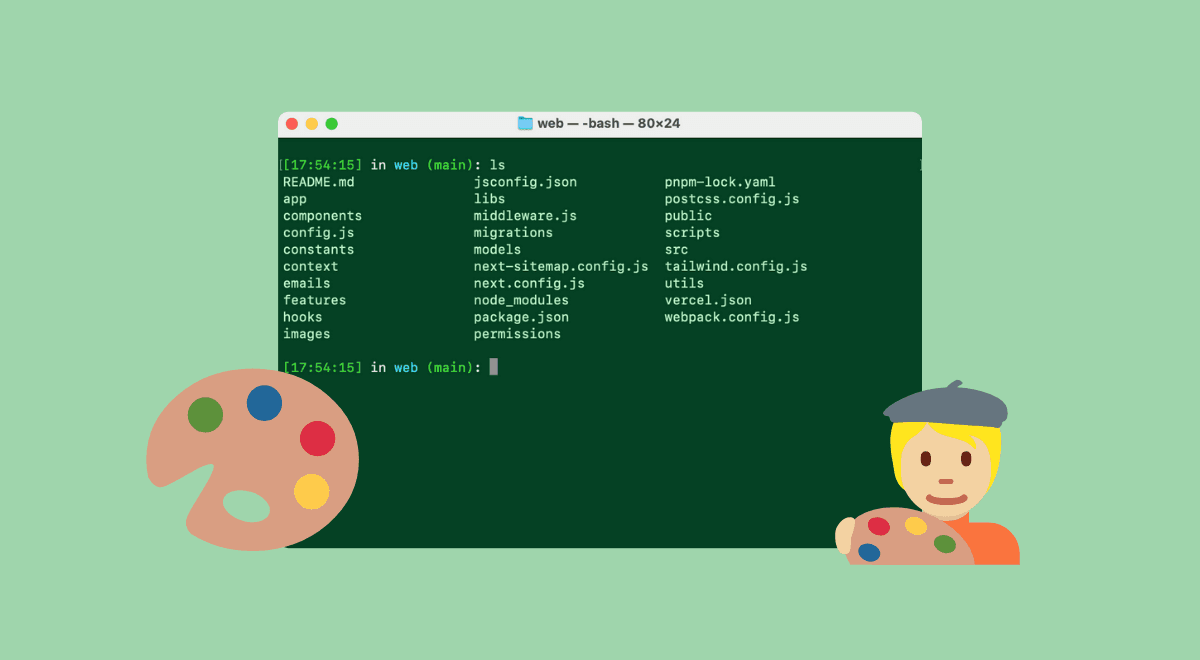
Why you should customize your Mac terminal
Learn how a custom Mac terminal can benefit your development productitvity
Introduction
As developers, we spend a significant portion of our time in the terminal. It's our command center, where we write code, manage files, and run scripts. Given how integral the terminal is to our daily workflow, it's surprising how many of us stick with the default settings. While the standard terminal setup gets the job done, customizing it can transform your experience, making it not only more enjoyable but also more productive.
Customizing your terminal can be complex, especially if you're not keen on tweaking configuration files or hunting down the perfect theme. That's where BetterTerminal comes in. BetterTerminal simplifies the entire process, providing an easy-to-use visual web interface to personalize your terminal. With just a few clicks, you can change the font, switch themes, and set up custom command aliases without the hassle of editing shell files directly.
In this blog post, we'll explore the top five reasons why customizing your terminal is worth the effort. From boosting your productivity to creating a workspace that reflects your personal style, a tailored terminal setup offers numerous benefits. And with BetterTerminal, achieving that perfect setup is easier than ever. Let's dive in and see how a personalized terminal can enhance your development environment.
Improve your productivity
Aliases
A customized terminal setup can significantly boost your productivity. One of the most effective ways to do this is by creating custom aliases. Aliases are shortcuts for longer commands that you frequently use. For example, instead of typing out git status every time, you can create an alias like gs. This simple change can save you a lot of time, especially when dealing with repetitive commands. With BetterTerminal, setting up these aliases is a breeze, allowing you to streamline your workflow effortlessly.
Color contrast
Another productivity enhancer is improving the color contrast in your terminal. By customizing the colors, you can make different parts of your terminal output stand out. For instance, you can set a distinct color for directory names, file names, and error messages. This visual differentiation makes it easier to spot what you're looking for and reduces the time spent searching through lines of text.
Improved Prompt
The prompt is the part of your terminal where you enter the command. By default, it probably contains the name of your computer, and perhaps your username. Both are not very valuable when working in the terminal.
A well crafted prompt can improve your productivity significantly and can provide valuable information at a glance. With BetterTerminal, you can customize your prompt to include details like the current directory and the active Git branch.
Knowing which branch you are on without needing to type git branch every time saves mental effort and keeps you focused on your task. Additionally, displaying the current directory in your prompt helps you navigate your file system more efficiently.
Overall, these customizations can transform your terminal from a basic tool into a powerful ally in your development process. With BetterTerminal, making these changes is straightforward, allowing you to enjoy a more productive and efficient workflow without the usual hassle.
Apply your personal touch
Everyone loves to put their personal touch on the things they use every day, and your terminal is no exception. Aesthetics play a significant role in creating a pleasant and motivating work environment. When your terminal looks good, it can make your coding sessions more enjoyable and even reduce eye strain.
Customizing your terminal's appearance allows you to create a visual setup that suits your preferences. Whether you prefer a dark theme that is easy on the eyes during late-night coding sessions or a light theme that brightens your workspace, the choice is yours. BetterTerminal offers a wide range of themes and color schemes to choose from, making it simple to find the perfect look.
Another aspect of aesthetics is the font you use in your terminal. A good font can make your code easier to read and reduce visual fatigue. With BetterTerminal, you can easily switch between different fonts and find the one that best fits your style and readability needs.
Own your terminal
Personalizing the appearance of your terminal also gives you a sense of ownership and comfort. Just like decorating your desk or customizing your desktop wallpaper, a personalized terminal setup can reflect your personality and make your workspace feel more like your own. This personal touch can make your development environment more inviting and enjoyable, which can, in turn, boost your overall productivity and satisfaction.
BetterTerminal simplifies the process of enhancing your terminal's aesthetics. With its user-friendly interface, you can experiment with different themes, fonts, and color schemes until you find the combination that makes your terminal a pleasure to use. So why settle for a generic, out-of-the-box look when you can create a terminal setup that is uniquely yours?
How to customize the terminal
Customizing your terminal traditionally involves editing shell configuration files, such as .bashrc or .zshrc. While these files offer powerful customization options, they can be complex and intimidating, especially for beginners. You need to know specific commands and syntax, and even a small mistake can lead to hours of troubleshooting. This complexity often deters many developers from personalizing their terminal setup.
However, BetterTerminal simplifies this process dramatically. Instead of manually editing shell files, BetterTerminal provides an easy-to-use visual web interface. With just a few clicks, you can change your terminal's font, switch between various themes, and set up custom command aliases without diving into the configuration files directly.
Streamlined Setup and Reversion
Setting up a customized terminal with BetterTerminal is straightforward. All it takes is copying and pasting a shell command to download and apply your new configuration. This simplicity makes the tool accessible to developers of all skill levels, allowing you to enjoy a personalized terminal setup without the usual hassle.
But what if you're not satisfied with the changes? BetterTerminal has you covered. It offers a simple reversion command that allows you to quickly revert to your previous terminal setup. This flexibility ensures you can experiment with different customizations without the fear of making irreversible changes, giving you the confidence to find the perfect setup for your needs.
Try BetterTerminal
Ready to transform your terminal experience? BetterTerminal is free to use, allowing you to explore its features and see how it can enhance your productivity and aesthetics without any initial cost. If you love what BetterTerminal offers, you can unlock lifetime access to all its tools and features for a small one-time payment.
Experience the ease of customization with BetterTerminal’s intuitive web interface, and join a supportive community of developers who have already elevated their workflow. Say goodbye to complex shell file edits and hello to a personalized, efficient terminal setup. Give BetterTerminal a try today and discover how simple and enjoyable terminal customization can be!
---------------------------------------
BetterTerminal
A simpler way to customize your terminal
---------------------------------------
Skip the dotfile madness and use our terminal customization tool to easily customize your terminal.